Google Chrome has provided a great tool which allows users to set and use multiple profiles for one running browser. This multiple profile is aimed to provide better user experiences in browsing the net. Commonly, it is not easy even close to complicated in creating multiple profiles, but this time I will show you on how to create shortcut to launch user profile easily.
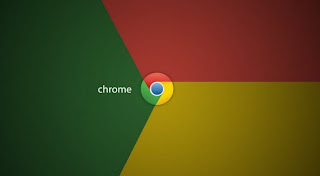
User Profiles can be a great tool when your computer is being used by many users in your family. But sometimes, it is not easy to launch each profile at the first time, so at this topic we will talk about some steps to create easy shortcut for each user.
Well, I assume that you have known about this before, at least you are familiar enough with this menu. Let’s start creating Google Chrome profile now.
First step, you can do Right-click on a blank space on your computer desktop and then click New > Shortcut.
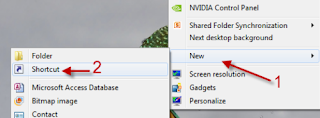
Second step; In the Create Shortcut new window, you can input the following code line:
Windows 7: “C:\Users\username\AppData\Local\Google\Chrome\Application\chrome.exe” –profile-directory=”Profile 1”
Windows XP: “C:\Documents and Settings\username\Local Settings\Application Data\Google\Chrome\Application\chrome.exe” –profile-directory=”Profile 1”
Windows XP: “C:\Documents and Settings\username\Local Settings\Application Data\Google\Chrome\Application\chrome.exe” –profile-directory=”Profile 1”
At this step, you must replace “username” with your real name, and then replace “profile 1” with the number of your profile. See time order to find your number of profile, it is usually easier to use time order base. With this time order base, which means the most frequent users will be added to this profile.
If you have finished this step then you may click Next.
If you have finished this step then you may click Next.
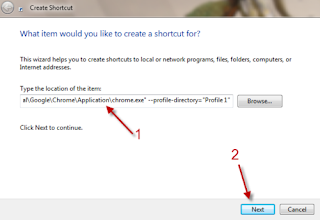
Third steps; at this step you must fill the name of your shortcut, and then click “Finish”.
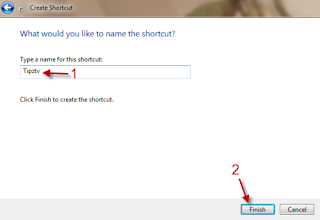
Fourth Step; If you want to create multiple users, then you can repeat from the first step above. If you have finished all steps, then you will be able to see the following screen;
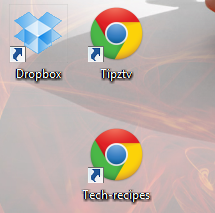
So, what do you think? It is easy, isn’t it? creating shortcut on Google Chrome is easy, you can follow the step by step above in order to create the shortcut, if you have any difficulties, just leave any comment here, I will try to help you out, dude
How to Create Shortcut to Launch User Profile Directly at Google Chrome
How to Create Shortcut to Launch User Profile Directly at Google Chrome was published by . We hope that information about How to Create Shortcut to Launch User Profile Directly at Google Chrome very usefull for you. You can get another usefull information related with How to Create Shortcut to Launch User Profile Directly at Google Chrome at our sharing post in facebook, twitter and etc.. Warm regard from us.
 Tweet
Tweet


0 comments:
Post a Comment