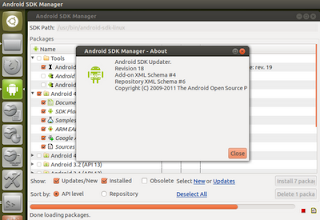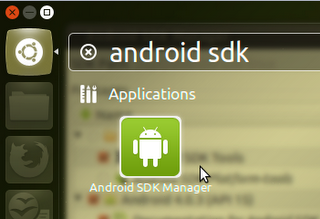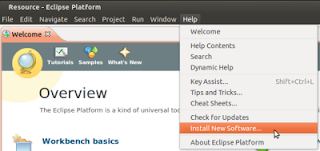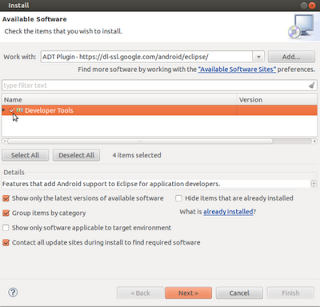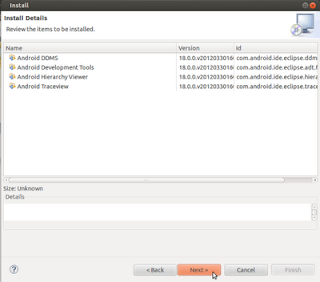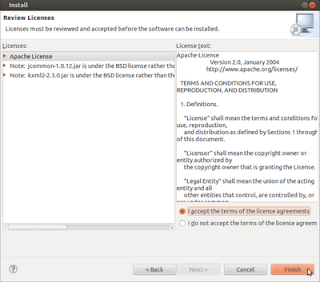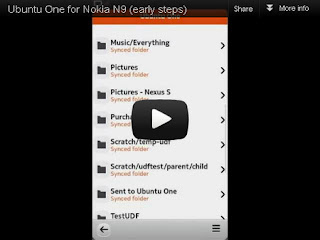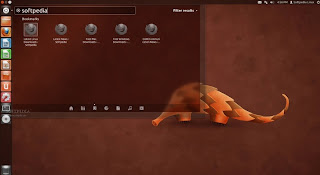Every computer and laptop users want to give extra protection associated with any files or documents on their device. They are willing spend money to buy an antivirus program. Actually, Ubuntu has a security level that has been tested and not easily infected with various viruses. But it never hurts to prepare everything as prevention to unwanted things.
There are plenty of antivirus programs offer features tailored to user needs, either free or paid. In order to get extra protection, some people are willing spend lots of money to buy premium antivirus program.
If you don't have money and believe with the security level of security offered by the open source Ubuntu operating system, the following is a list of antivirus that you can install on the computer or laptop.
1. Besides providing a paid version (Premium), AVG also issued a free antivirus program which can be downloaded at their official site. Although offering a free feature, they always give the latest virus definition updates to make sure your computer free from trouble.
AVG Free Edition gets a positive response from users and effective way to detect harmful viruses. That's why they get the award for 10 best free antivirus programs.
2. The service quality offered by Avast shouldn't be doubt anymore. They offer free edition program which made it into 5 best free antivirus programs. It provides extra security and you don't have to worry about the safety of files or documents.
Avast provides updates on a regular basis even though they also have disadvantages. The interface is user-friendly but it's not a big problem. You simply take the time to trial and error.
3. ClamAV is compatible antivirus with various versions of Ubuntu. This antivirus program provides protection for those who often communicate through email and ClamAV have many experiences to this problem.
4. Have you ever heard F-Prot Antivirus? Maybe the name isn't well-known but it's often used as antivirus program for Linux and UNIX servers but can also be installed on the computer or laptop. This program can be considered as free antivirus with premium features!
There are plenty of antivirus programs offer features tailored to user needs, either free or paid. In order to get extra protection, some people are willing spend lots of money to buy premium antivirus program.
If you don't have money and believe with the security level of security offered by the open source Ubuntu operating system, the following is a list of antivirus that you can install on the computer or laptop.
1. Besides providing a paid version (Premium), AVG also issued a free antivirus program which can be downloaded at their official site. Although offering a free feature, they always give the latest virus definition updates to make sure your computer free from trouble.
AVG Free Edition gets a positive response from users and effective way to detect harmful viruses. That's why they get the award for 10 best free antivirus programs.
2. The service quality offered by Avast shouldn't be doubt anymore. They offer free edition program which made it into 5 best free antivirus programs. It provides extra security and you don't have to worry about the safety of files or documents.
Avast provides updates on a regular basis even though they also have disadvantages. The interface is user-friendly but it's not a big problem. You simply take the time to trial and error.
3. ClamAV is compatible antivirus with various versions of Ubuntu. This antivirus program provides protection for those who often communicate through email and ClamAV have many experiences to this problem.
4. Have you ever heard F-Prot Antivirus? Maybe the name isn't well-known but it's often used as antivirus program for Linux and UNIX servers but can also be installed on the computer or laptop. This program can be considered as free antivirus with premium features!