How to Install Mozilla Firefox 12 on Ubuntu
This post will give step by step how to "unofficially" update their systems to the Mozilla Firefox 12.0 web browser.
This is also an important release for Ubuntu users, because it will be the default web browser for the upcoming Ubuntu 12.04 LTS distribution and users should get used to it. And because there will be no other Firefox version until June.
Mozilla Firefox 12.0 can be installed in the following Ubuntu operating systems: Ubuntu 12.04 LTS (Precise Pangolin), Ubuntu 11.10 (Oneiric Ocelot), Ubuntu 11.04 (Natty Narwhal) and Ubuntu 10.04 LTS (Lucid Lynx).
To install Mozilla Firefox 12.0 on your system follow the next step-by-step (with screenshots) tutorial.
Step 1 - Add the Firefox 12.0 repository
No matter what Ubuntu operating system (see above supported OSes) you are running, open a terminal and paste the following command:
sudo add-apt-repository ppa:mozillateam/firefox-next
Hit the Enter key, type your password when asked and hit the Enter key. Hit Enter again when asked.
Don't close the terminal window! Proceed to the next step.
Step 2 - Install Mozilla Firefox 12.0 on Ubuntu
Now paste the following command in the same terminal window:
sudo apt-get update && sudo apt-get install -y firefox
Your current Firefox installation will be overwritten. Wait for the installation to finish and close the terminal window.
That's it! The new Mozilla Firefox 12.0 is now fully installed in your Ubuntu machine. You'll need to restart Firefox for the changes to take effect.
 |
| Image Credit: softpedia.com |
In time, your Mozilla Firefox web browser will automatically upgrade to newer versions, so make sure you update your system regularly.
If you have problems with the tutorial, do not hesitate to comment below!
*Click image for large image
How to Install Mozilla Firefox 12 on Ubuntu
 Tweet
Tweet
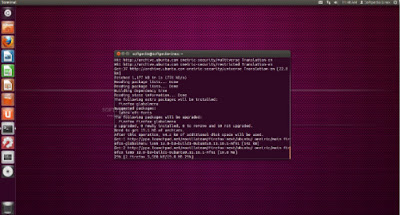


Thank you for this tuto which help me to forget a very bad afternoon of crashes with firefox
ReplyDelete(https://support.mozilla.org/en-US/questions/926248#answer-329337)
gchau