How to install Mac OS X Lion Theme in Ubuntu 11.10/12.04
Dou you wan to to get a new feeling?
Are you boring with standart theme from Ubuntu?
It's can be solution for you.. Make your Ubuntu like Mac OS X!
MacBuntu born with special feature: GTK Theme, Icon Theme, Cursor Theme, Gnome Tweak Tool (To manage themes), A dock application (Docky or Cairo Dock)
In before editions of Ubuntu, really up to 10.10, a Mac OS X transformation pack was ready for Ubuntu users (based on GTK 2.*) but now the Ubuntu 11.10 (the latest stable edition) or 12.04 LTS (just alpha versions are visible right now) as well as other Ubuntu derivatives such as Linux Mint, are based on GTK 3 – so the transformation pack doesn’t work anymore. Both of the desktop – Unity (The default interface in 11.10) and Gnome 3 shell are quite popular.
If you want to make Ubuntu 11.10/12.04 look like Mac OS X Lion, then you need to install few basic things -
- GTK Theme
- Icon Theme
- Cursor Theme
- Gnome Tweak Tool (To manage themes)
- A dock application (Docky or Cairo Dock)

Installing Mac Theme by ‘MBoss’ Packages
First of all – download the theme package (it contains theme, icons and cursors) and extract it to appropriate locations as specified -1. Download Mac OS X GTK Theme package and extract it to ~/.themes
2. Download the Mac OS X Icon theme and extract it to ~/.icons (create that directory if it doesn’t exist)
3. Download Mac OS X Cursor Icon theme and extract it to /usr/share/icons
For extracting cursor icons to usr/share/icons location, you need root access while browsing with nautilus
gksu nautilusand finally you may need to change the permission settings to make it accessible also by a non root user. (By default it may be assigned root permission only).
Install Docky or Cairo
If you like Docky then install it from Ubuntu Software Center or execute (as it’s there in repository by default) -
sudo apt-get install dockyOn the other hand – if you want to try Cairo Dock (as seen in screenshot) then execute these commands
sudo add-apt-repository ppa:cairo-dock-team/ppa sudo apt-get update sudo apt-get install cairo-dock cairo-dock-plug-ins

Gnome Tweak Tool is very handy for changing themes or tweaking other settings of Desktop so If you haven’t already installed it Gnome Tweak Tool then install it by executing the command -
sudo apt-get install gnome-tweak-tool
Now, open Gnome Tweak Tool and select Mac_OS_X_Lion_Theme - as indicated in above snapshot. Then, start Cairo Dock or Docky whatever you have installed. That’s all I hope you are enjoying the cool look of Mac on your Ubuntu 11.10/12.04 computer.
Have Fun :) – let me know if any problem occurs.
Besides Gnome Tweak Tool, you could also use ‘Ubuntu Tweak‘ – a small application to tweak/customize desktop in easy way.
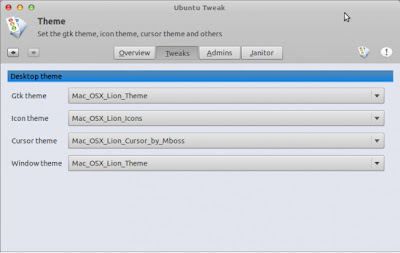
To install Ubuntu Tweak, execute the following commands -
sudo add-apt-repository ppa:tualatrix/next sudo apt-get update sudo apt-get install ubuntu-tweak
Thanks to MBOSSG for his art work – i.e Mac OS X Theme, icons and cursor themes.
Source: http://ewangi.info/1160/how-to-install-mac-os-x-lion-theme-in-ubuntu-11-1012-04/
macbuntu 11.10, best linux distro 2012, ubuntu 11.10 themes, ubuntu 11.10 mac theme. macbuntu, mac theme for ubuntu 11.10, ubuntu mac theme, ubuntu 11.10 theme
How to install Mac OS X Lion Theme in Ubuntu 11.10/12.04
 Tweet
Tweet




where do I find the themes, icons and usr folders?
ReplyDeletewhere do I create the directories?
ReplyDeleteMy icons aren't updating for some apps. For instance, Banshee uses its default image, despite there being an iTunes-esque version for banshee in the downloaded icons. Other icons update (I have the finder logo for files and the icons on the Unity Panel have updated as well). Is there a way to change the close/max/min buttons on the unity panel as well?
ReplyDeleteThe way you wrote this article is for someone who knows at least few stuff in Ubuntu. I am a noob and I don't know what are you talking about ? The first section where you said to download some packages and make directories and stuff.
ReplyDeleteCan you please provide more details for people like me ? may be a step by step guide ?
That would be great, thanks.
hi,
ReplyDeletegreat article.
but my 'close', 'min' and 'max'- buttons on the windows aren't changing...
The close/min/max buttons aren't changing because the theme author put the unity folder in the gtk-3 directory instead of on the same level as it. I believe you can simply move this folder out and have it change; however, it uses bizarre, non-OSX-looking buttons for the unity panel. You can correct this by finding the original OSX button elements in the theme folder and copying/pasting them into the Unity folder and renaming them accordingly. In order to refresh the theme on your screen, you'll need to go into gnome-tweak-tool and change the gtk+ theme to something else and then change it back to OSX. Let me know if you have questions weberc2@gmail.com
ReplyDeleteYet another Noob here, with the same complaints!
ReplyDeleteI can get around fairly well via the terminal, BUT that line that said I might require admin privileges to unarchive a folder to the appropriate location was nice to know, but there was no explanation as to HOW to get around this issue.
It was at this point that I decided to go back to 11.04.
Technical writing isn't as easy as it looks, and that's why they get paid so well.
Thanks for this great post! Do you have a recommendation on whether to to add these tweaks on top of the Unity Desktop or Gnome3? I can not tell which desktop you started from? Thanks!
ReplyDeleteive done it, but terminal looks like a mac, but the rest of the computer is still the same...
ReplyDeleteGlad to read over your article. Was interesting enough to drive my interest :)
ReplyDeletePress Ctrl+H after opening nautilus the defualt file manager. That key press will show the hidden files and folder stored into the home folder. Now you have to create two folders into the home folder the name of the two folders should start with Dot(.), this sign indicates the folders as hidden. Now the folders you have to create are .themes and .icons after this step you have to extract your desired GTK Theme package to the .theme folder and Icon Theme package to the .icon at last you have to start Advanced settings or Gnome tweak tool and inside the theme tab there will be GTK+ theme title click the drop down list for that and you will find your extracted GTK theme click on that to apply it same goes for the icon. This for them who are new to ubuntu.
ReplyDeleteThe font colors are somewhat messed up in Ubuntu 12.04 - text colors are white on a light background...eg nautilus, gedit. This is unreadable!!
ReplyDeleteSelected color is like black....
The text colors in my panel are also white. pretty unreadable. Anyone know a fix?
ReplyDelete